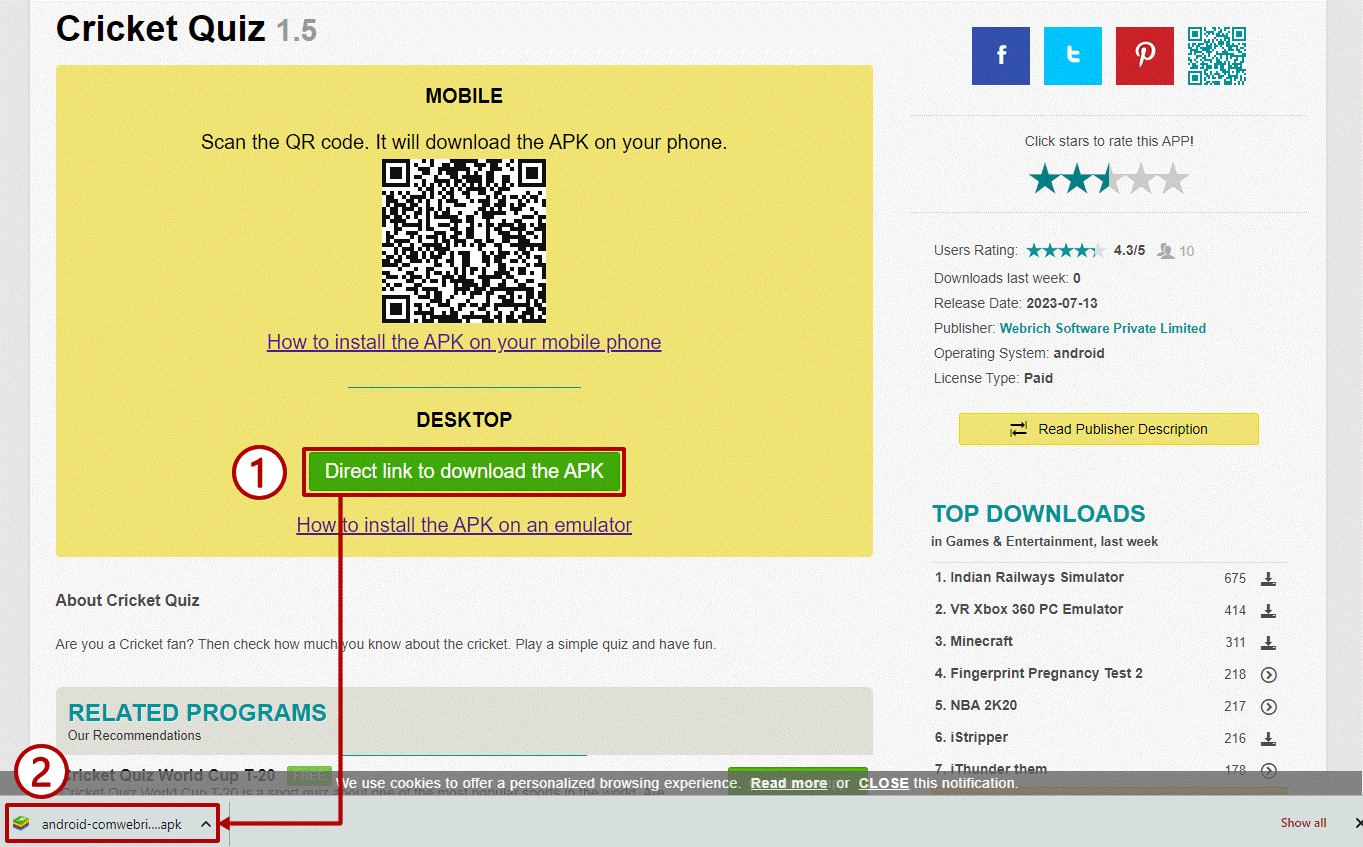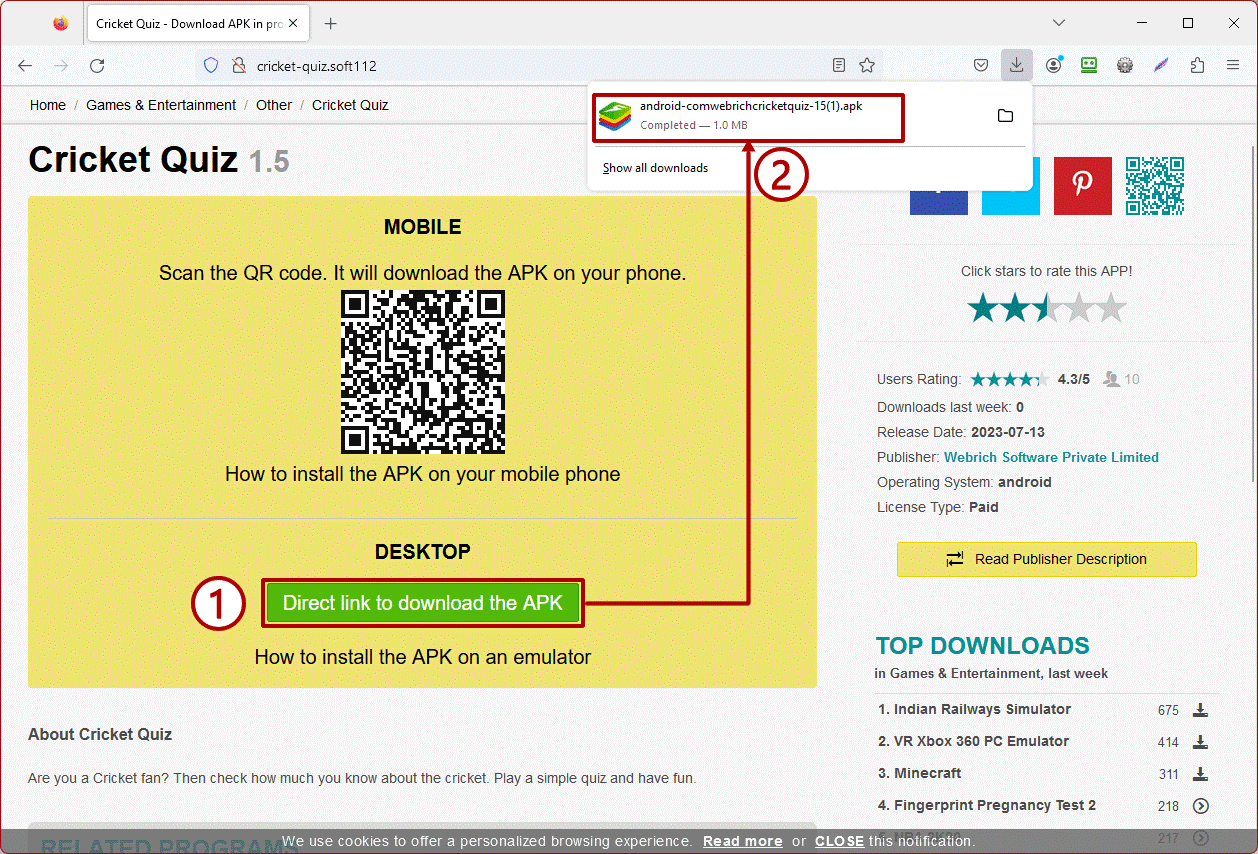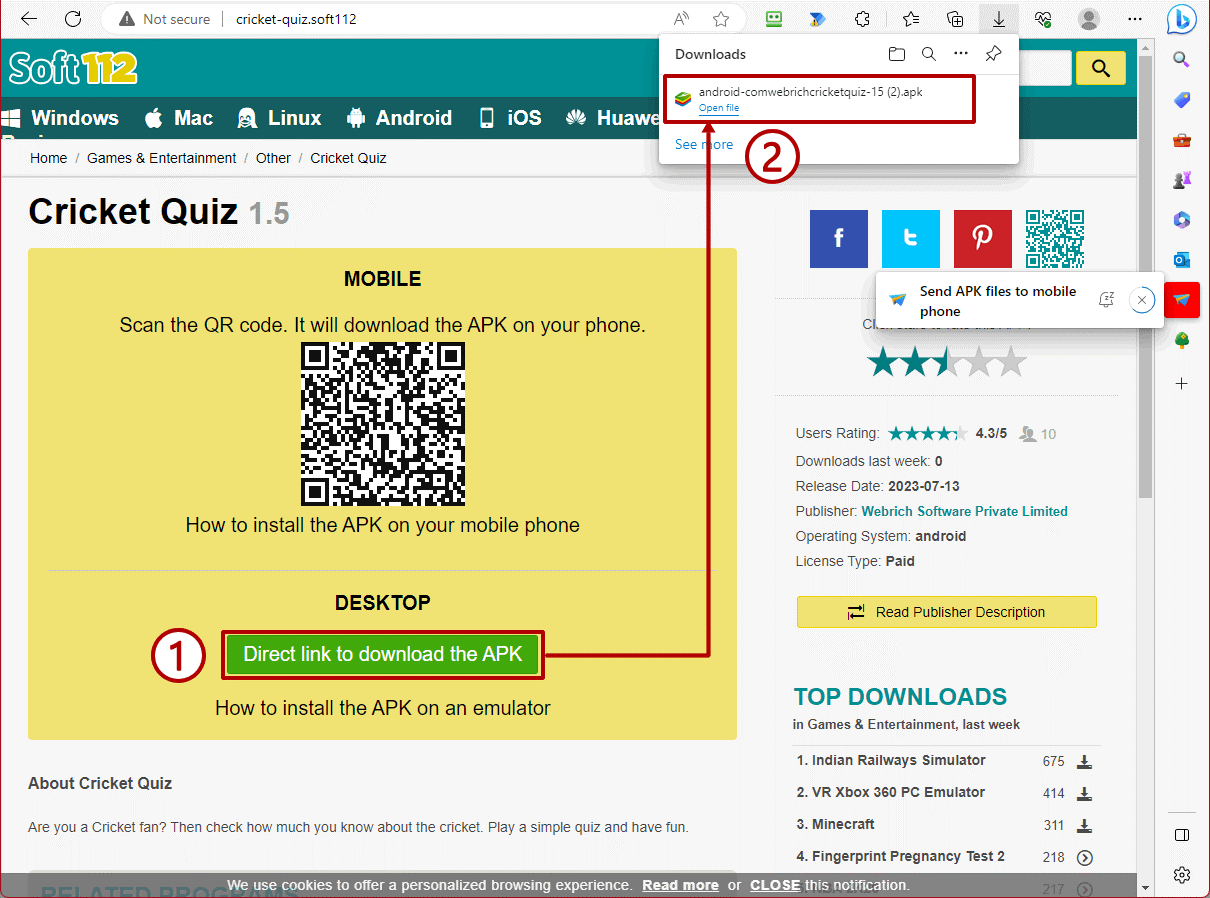On your mobile phone:
Find the downloaded APK file and transfer it to your mobile phone to install it.
On an emulator:
Find the downloaded APK file and run it to start the installation in your emulator (i.e. Bluestacks). The downloaded file is stored in a different folder depending on the browser you are using and if you haven't changed the default download folder.
Here's how to find your APK file depending on the browser you use:
Google Chrome
After the download finished, here is how to run the APK installer:
- Your downloaded APK file will show in the left corner of the browser. Click on the file to Run the APK installer.
- You can also click on the icon next to the file and select Open to run the current file or Show in folder to open the directory where it was saved.
- If you don't see the file in the footer of your browser window, you need to open the Downloads folder:" • Click on Chrome's menu button. • Click on Downloads.
You will be able to view your downloaded file and run the installer from there.
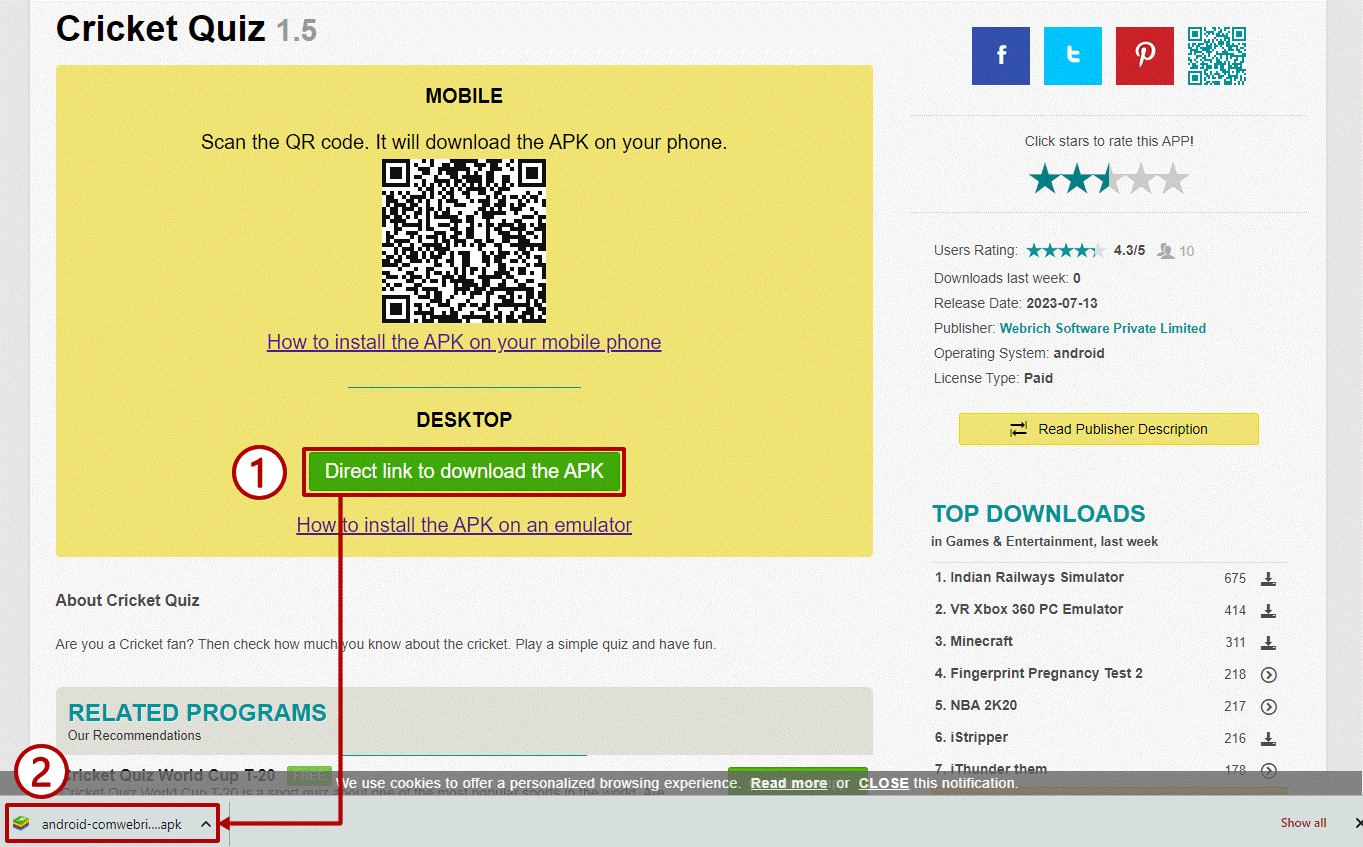
Firefox
If you are using Firefox here's how you can download the APK and install it afterwards:
- When clicking on the Download button, Firefox will start downloading the APK directly.
- After the download finishes, click the downloaded APK from Firefox's small window. Click on it to run the installer.
- If you’ve previouly downloaded other APK files, click on the Show all downloads link to see them.
![]()
Microsoft Edge
In Edge, after you click on the download button, a small download window will show in the top-right corner. Click on the downloaded APK to run the installer automatically in your emulator as soon as the file is downloaded (the file will be stored in a temporary location).
![]()
If you’ve missed the small download window, you need to open the Downloads folder:
- Click on the download icon in the top bar.
- You can also press Ctrl + J to open the Downloads window.
Your downloaded APK file will be in that list so you can start the installer.
Starting with Windows 11, there’s also an option to send APK files to your mobile phone. If you have Windows 11 installed and want to send the downloaded APK to your phone, just connect it and click on the Send APK files to mobile phone pop-up that shows after the download finishes.